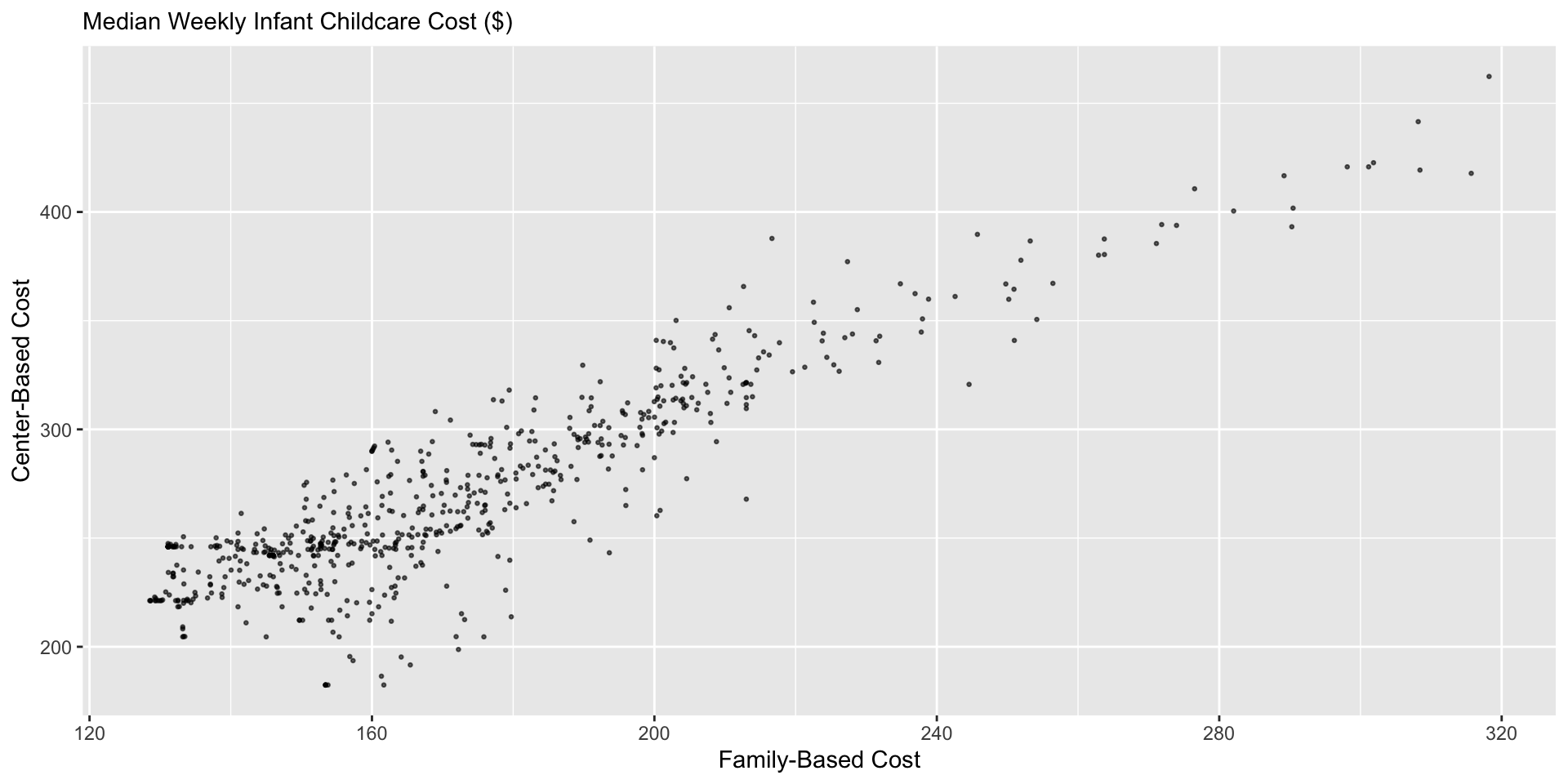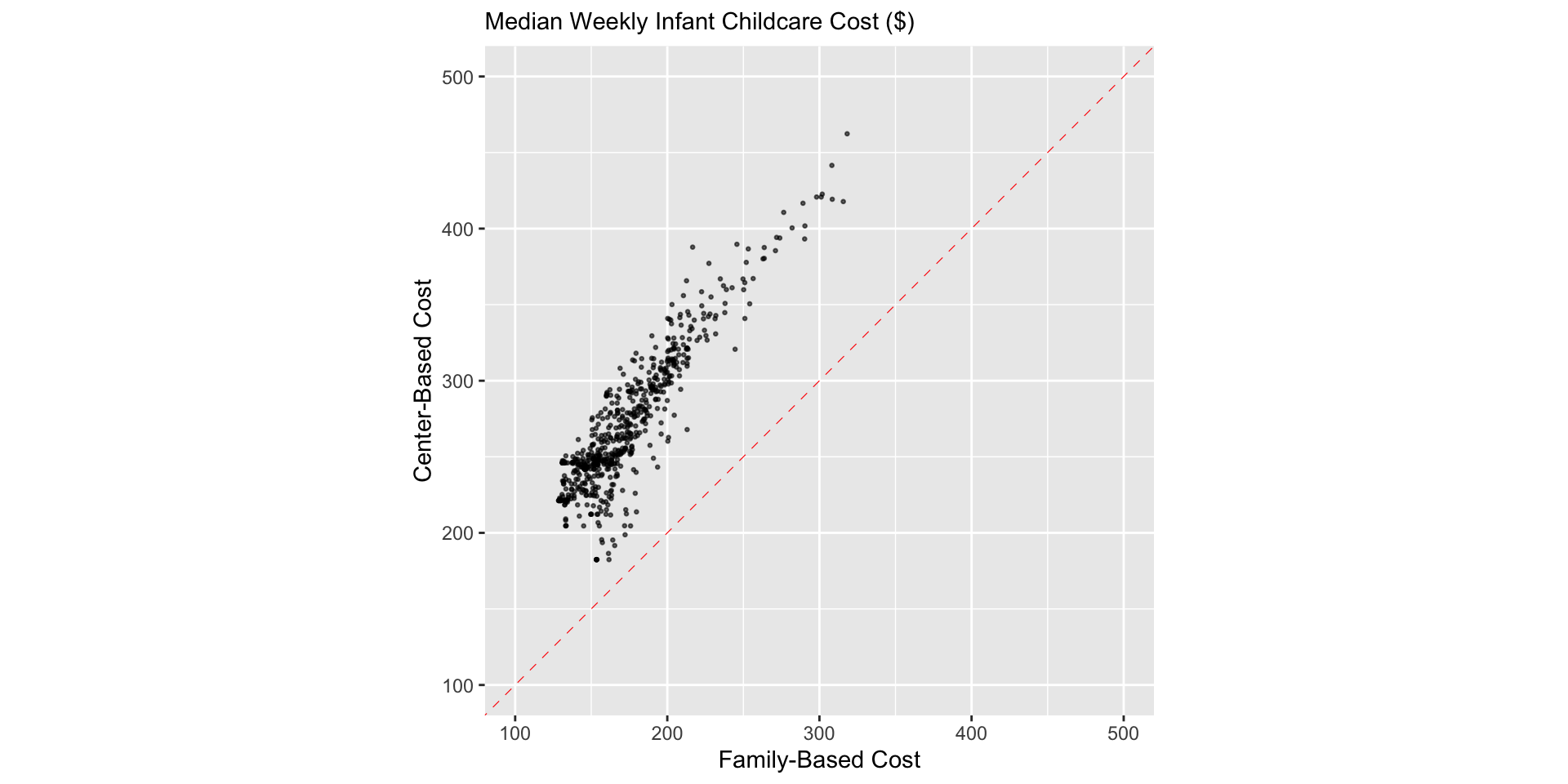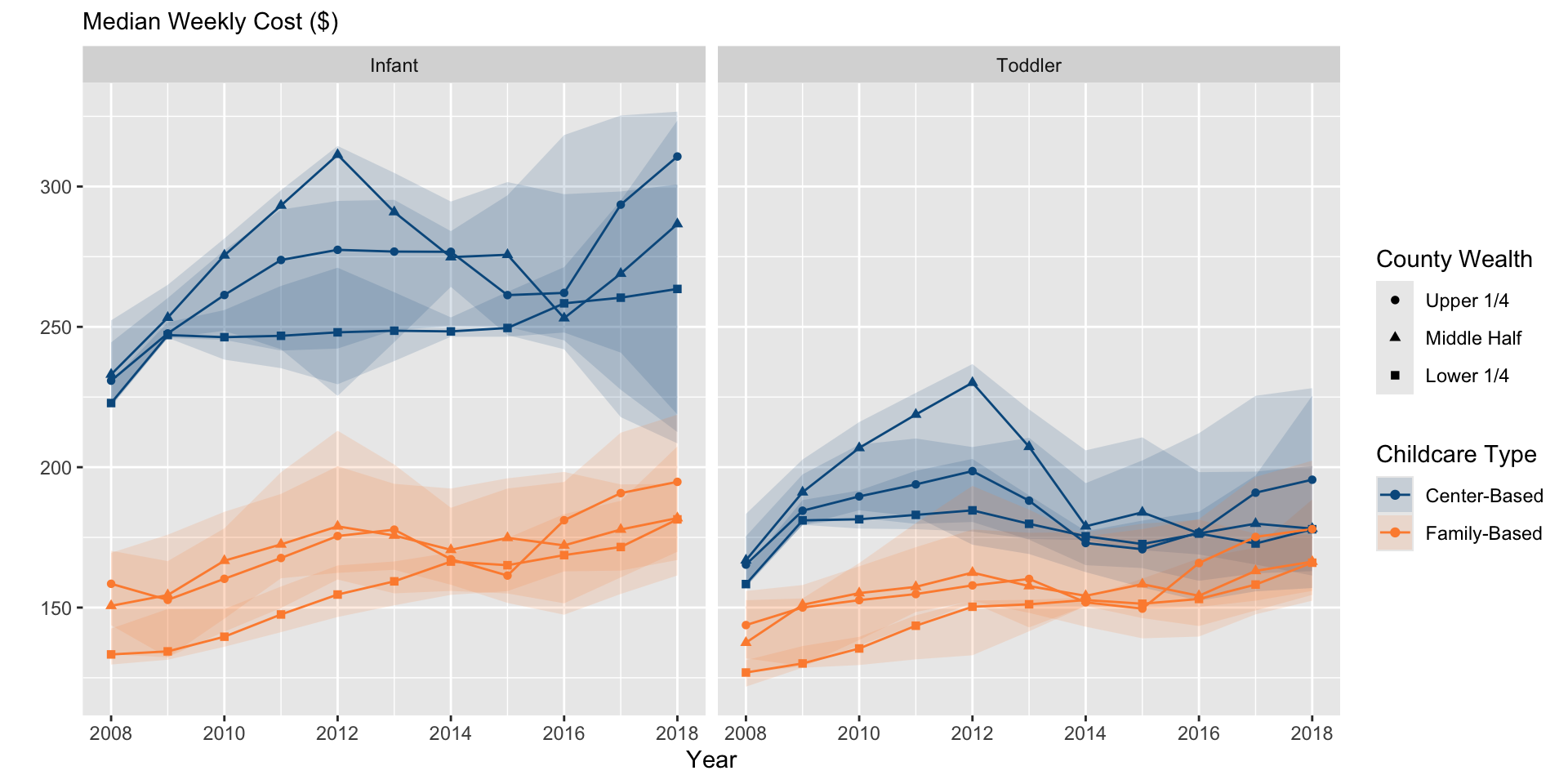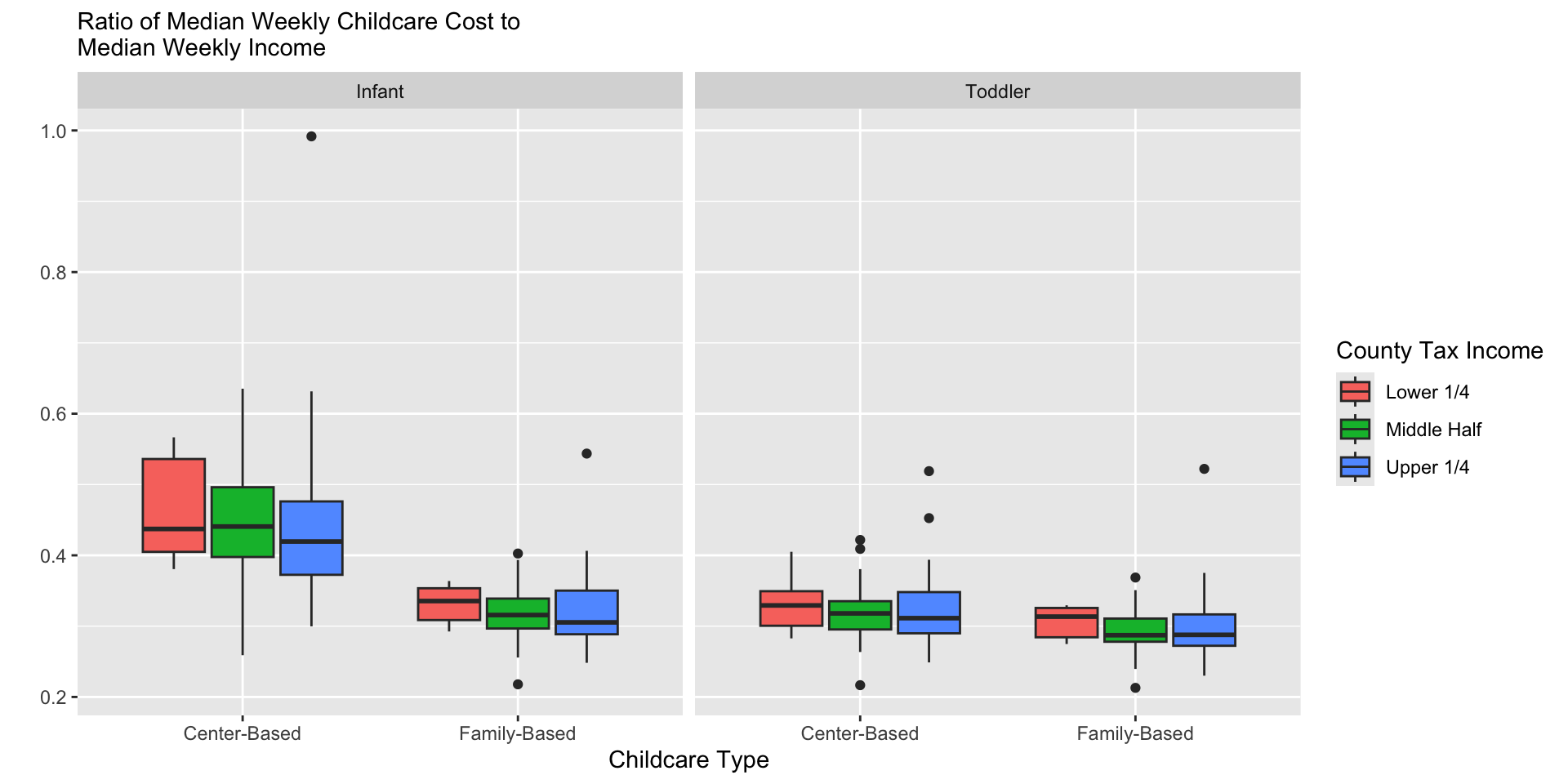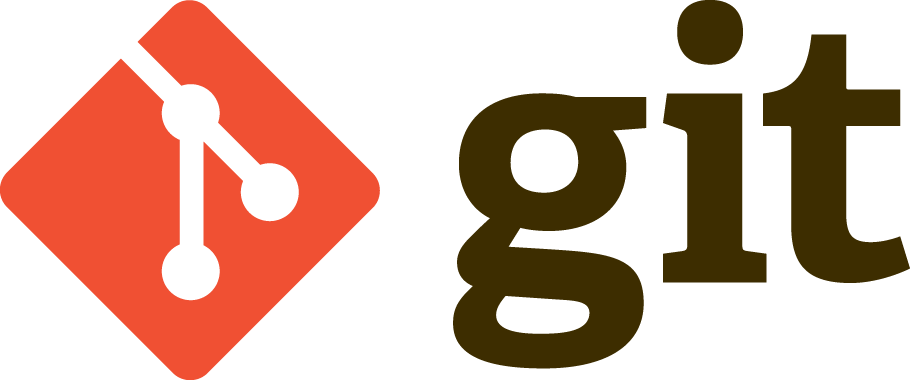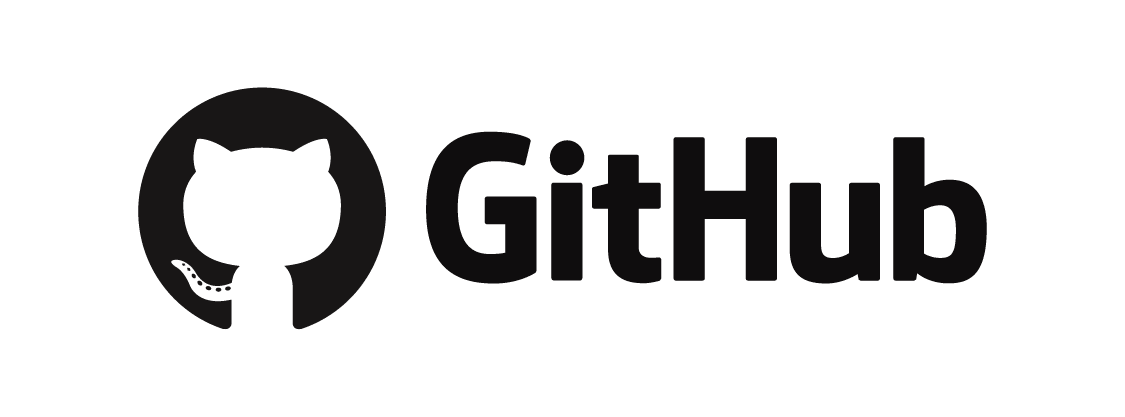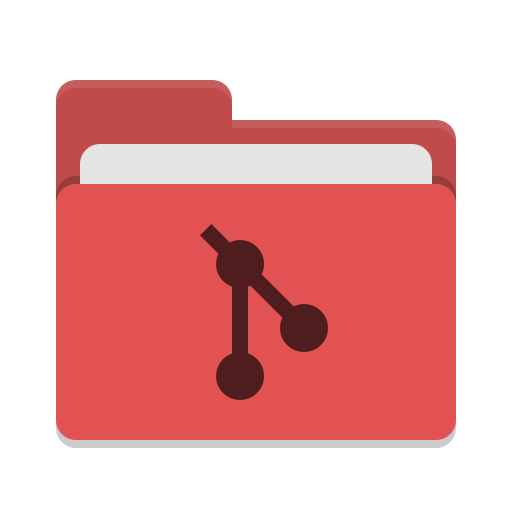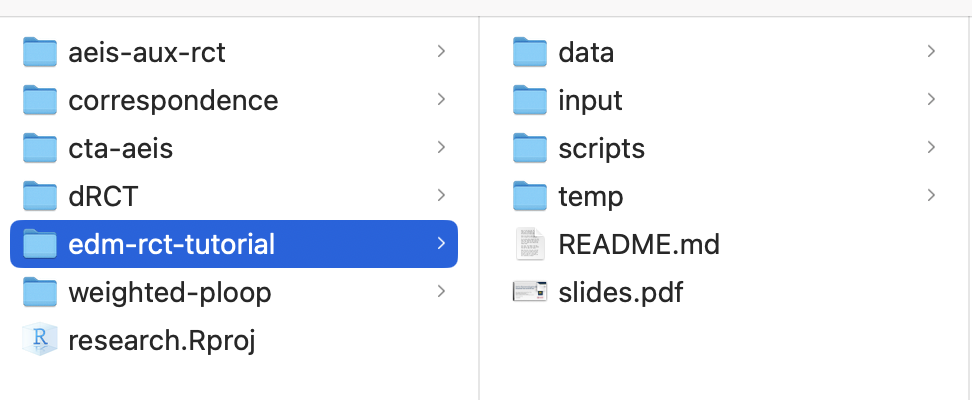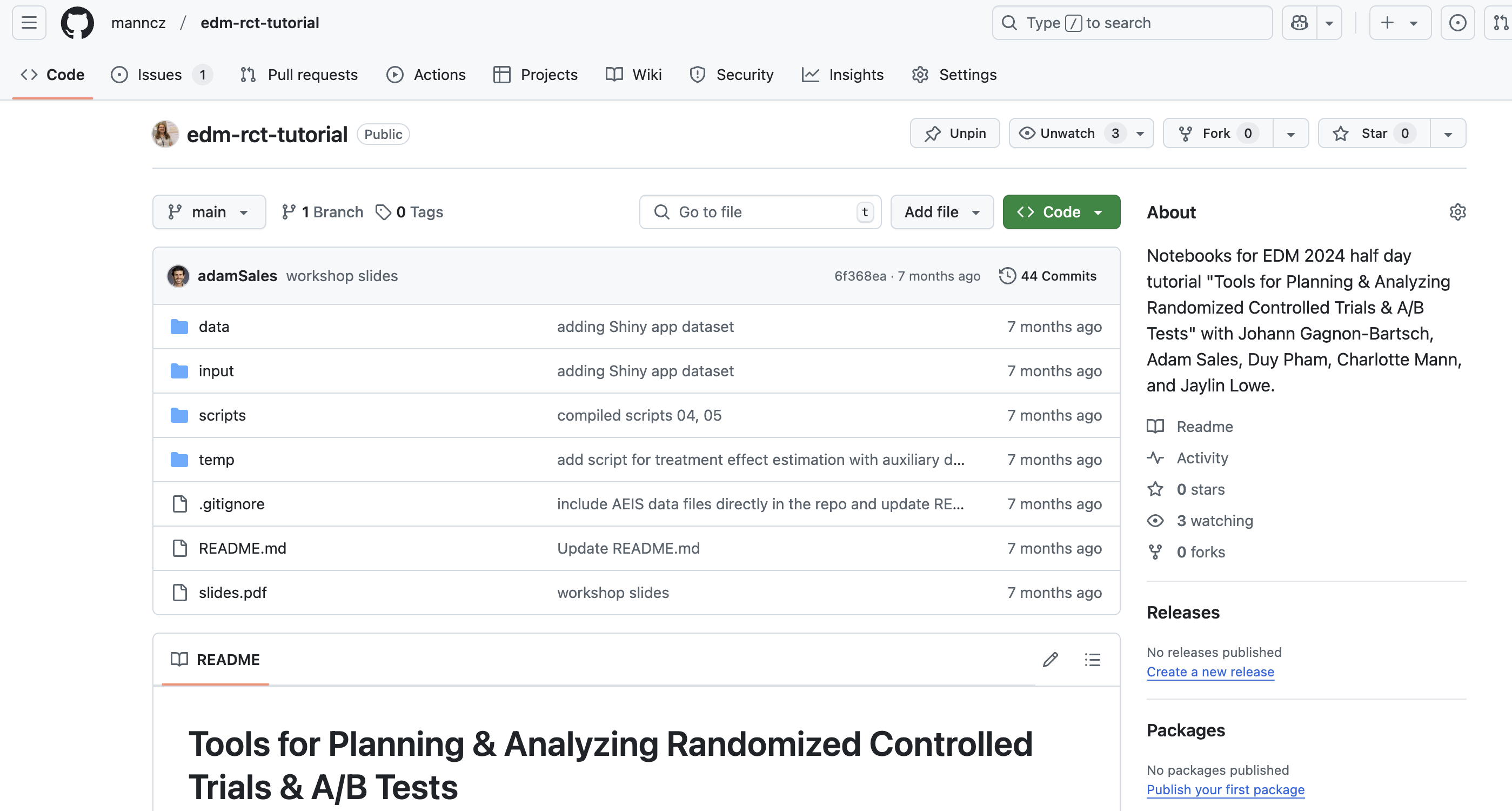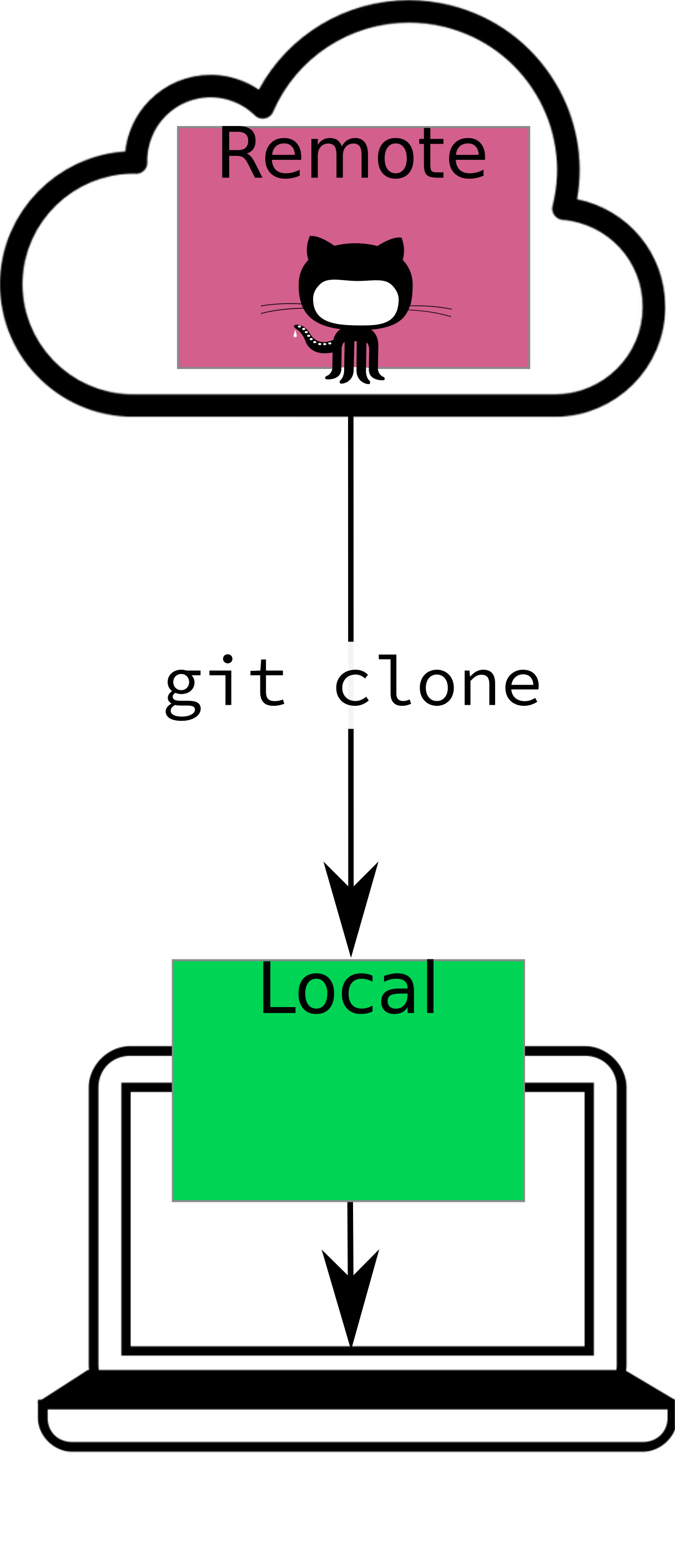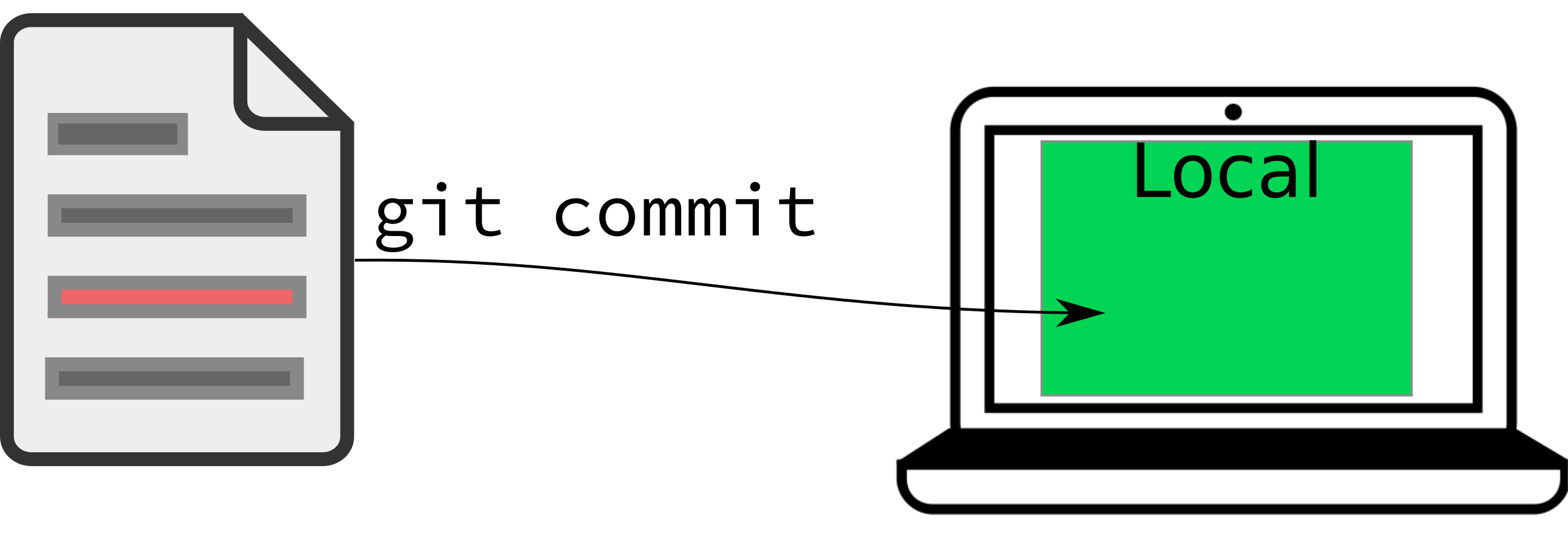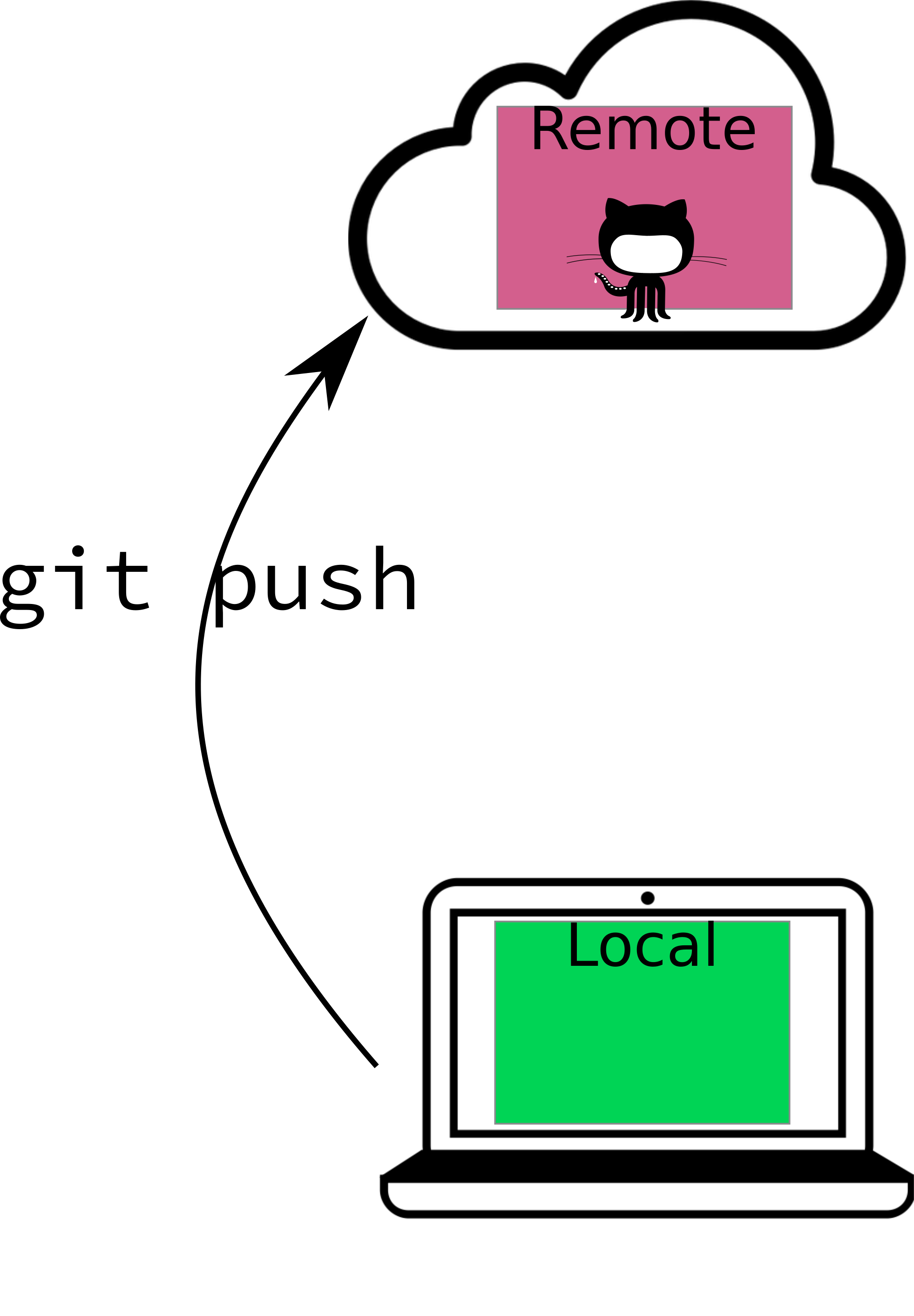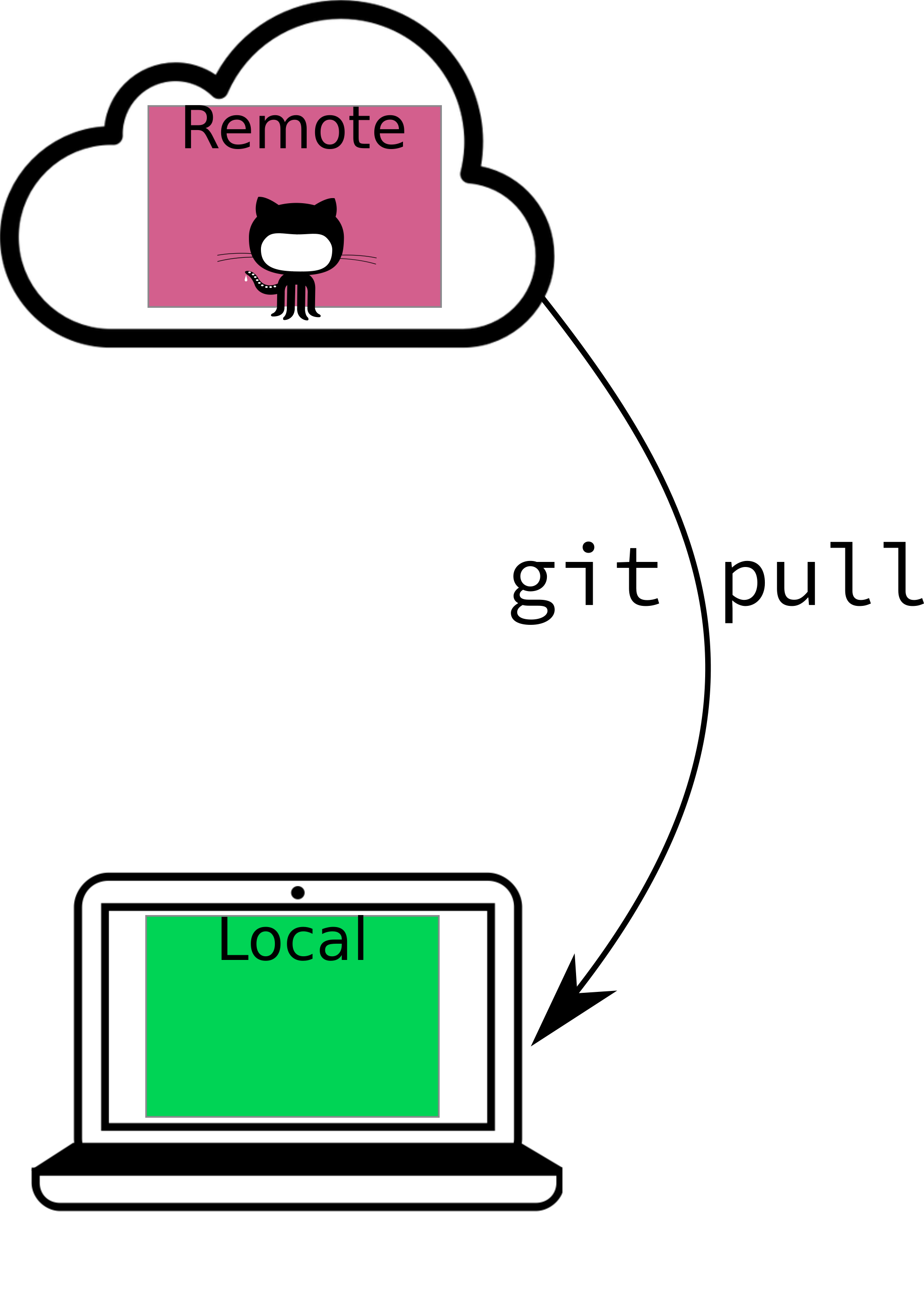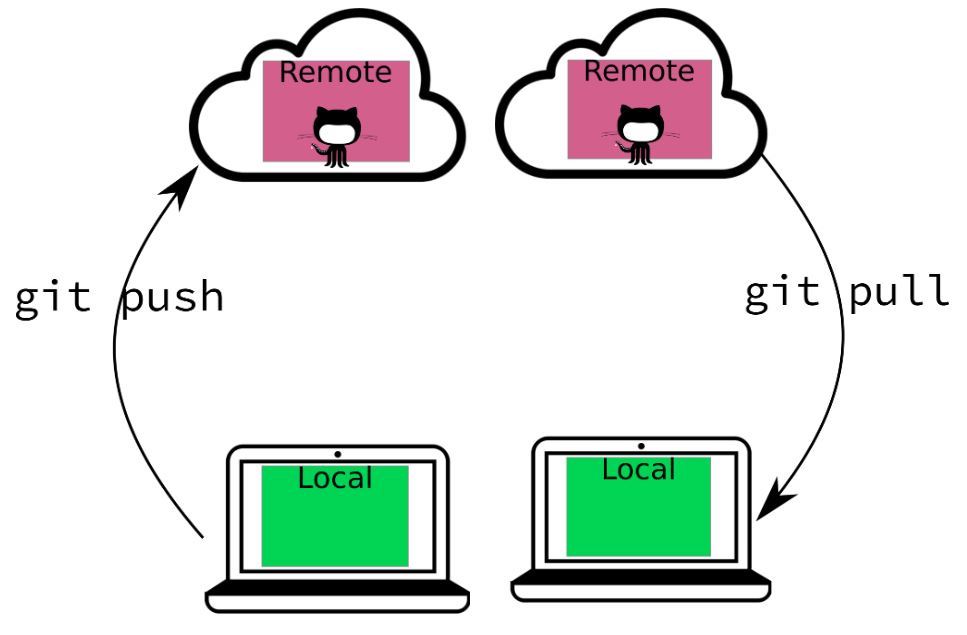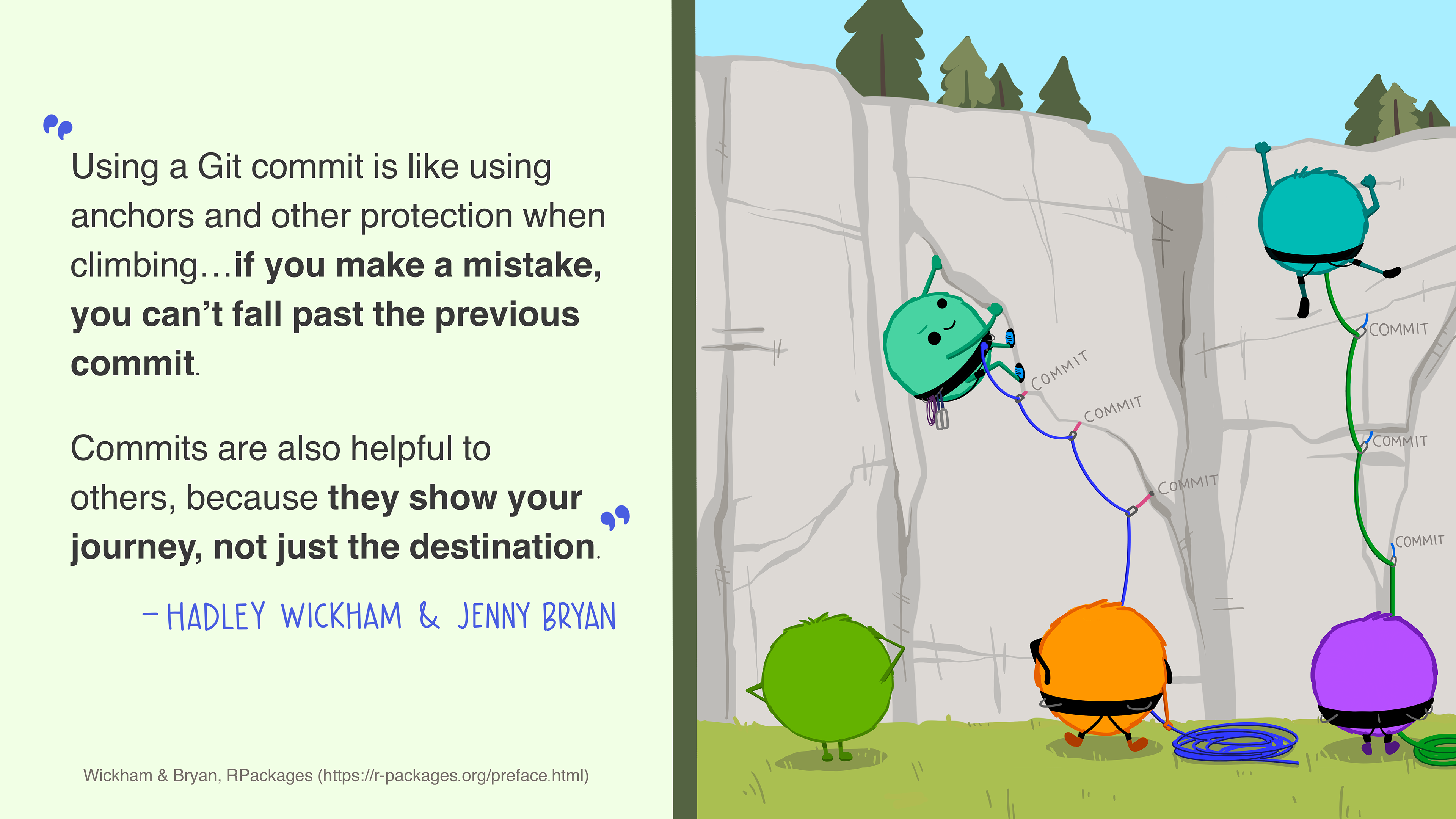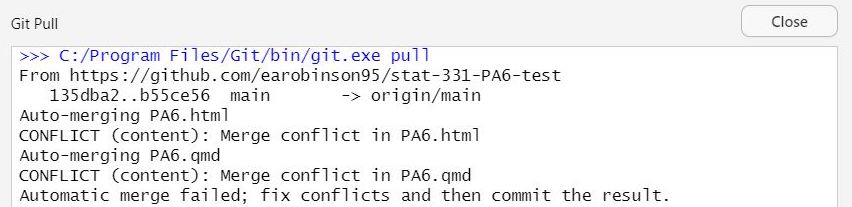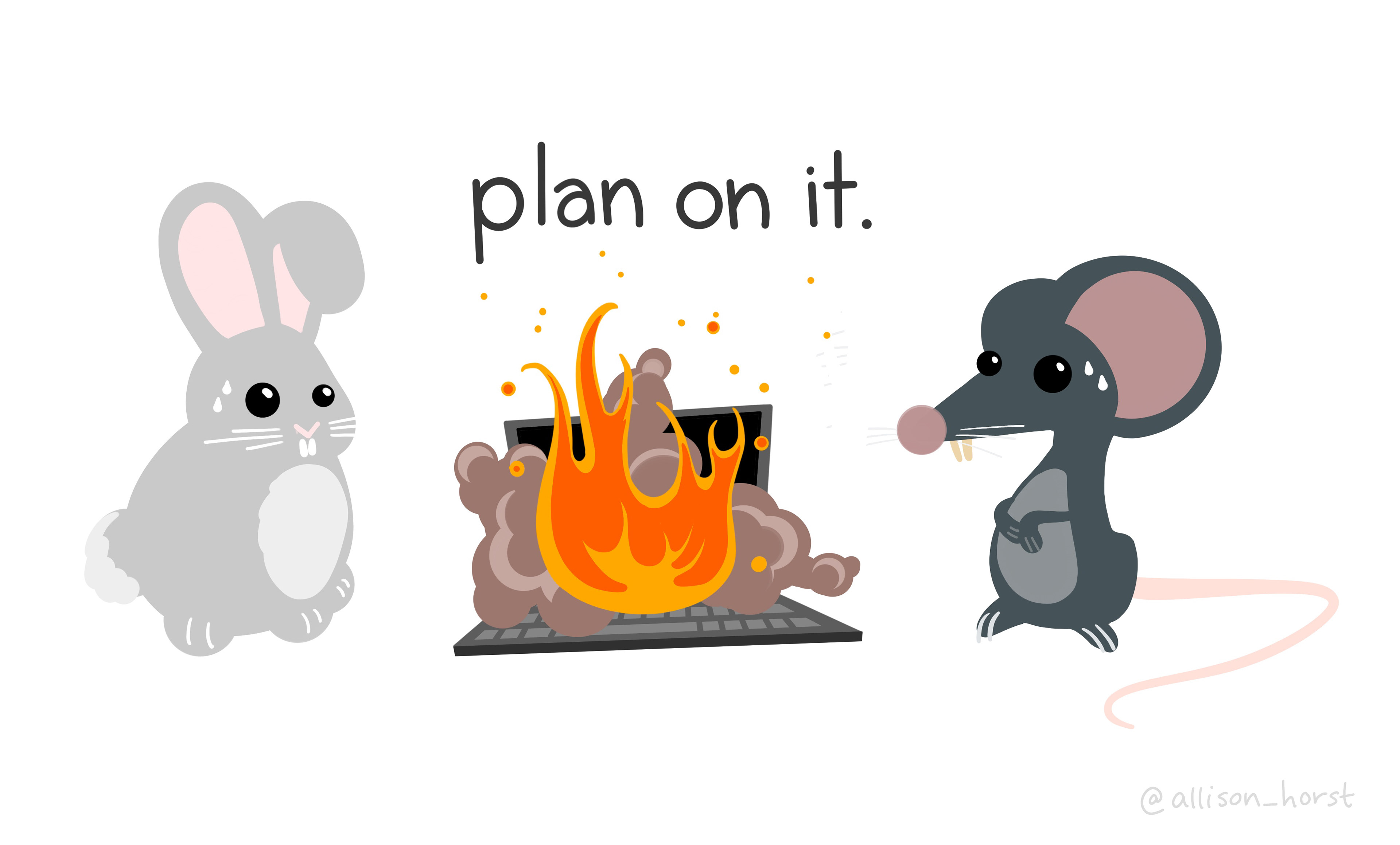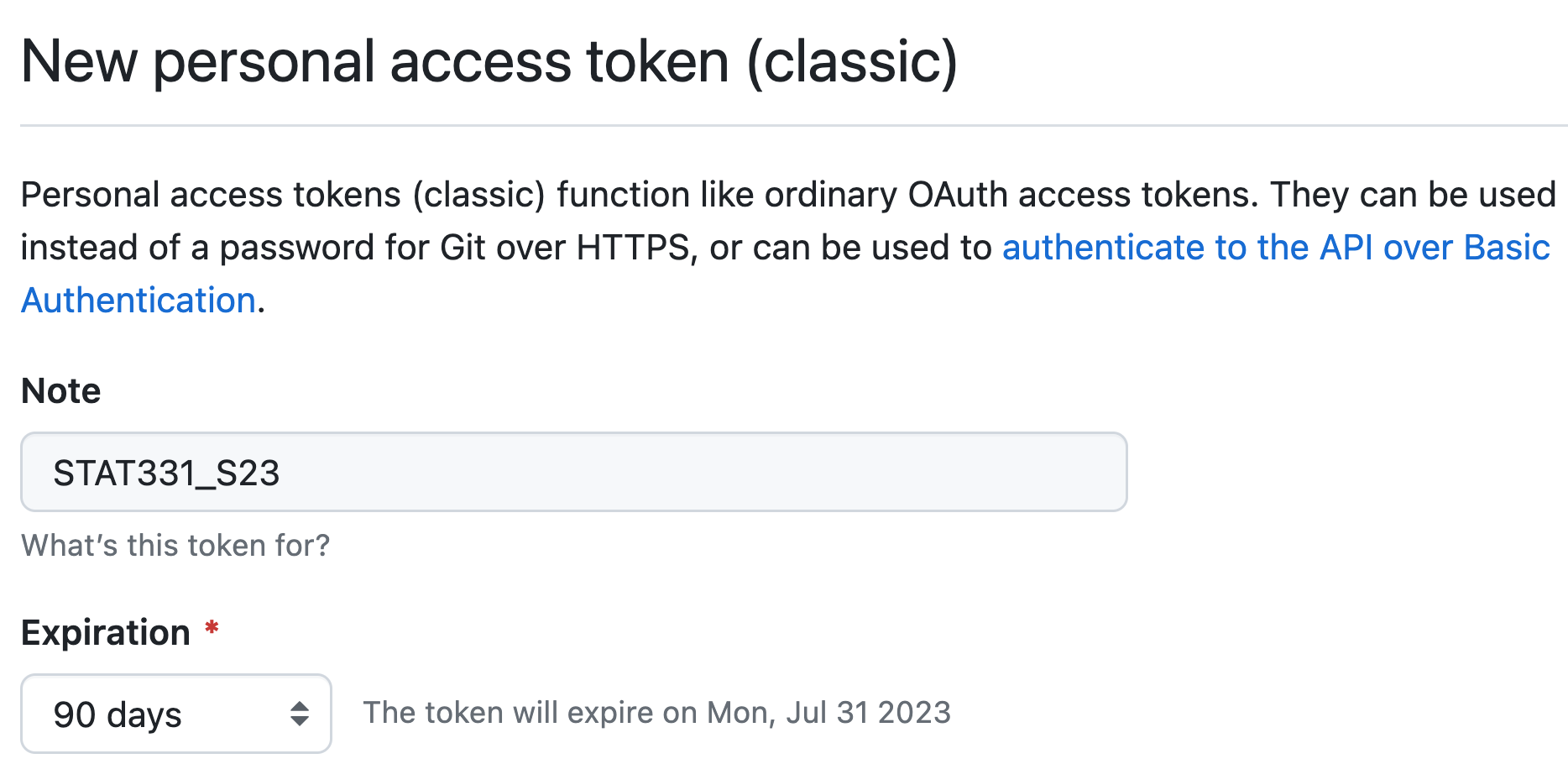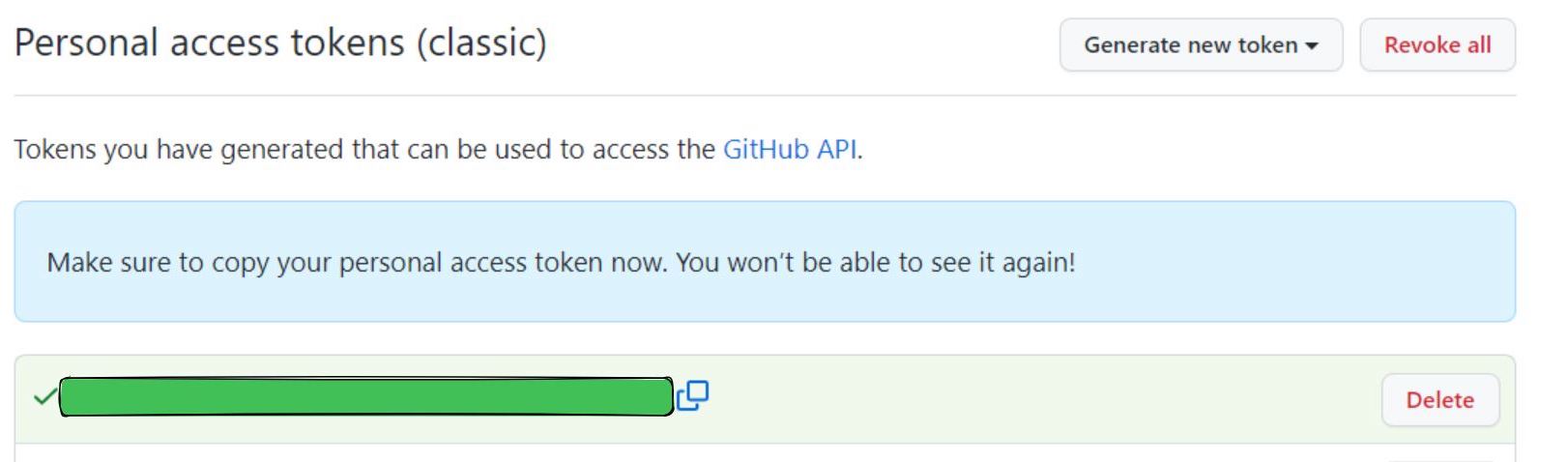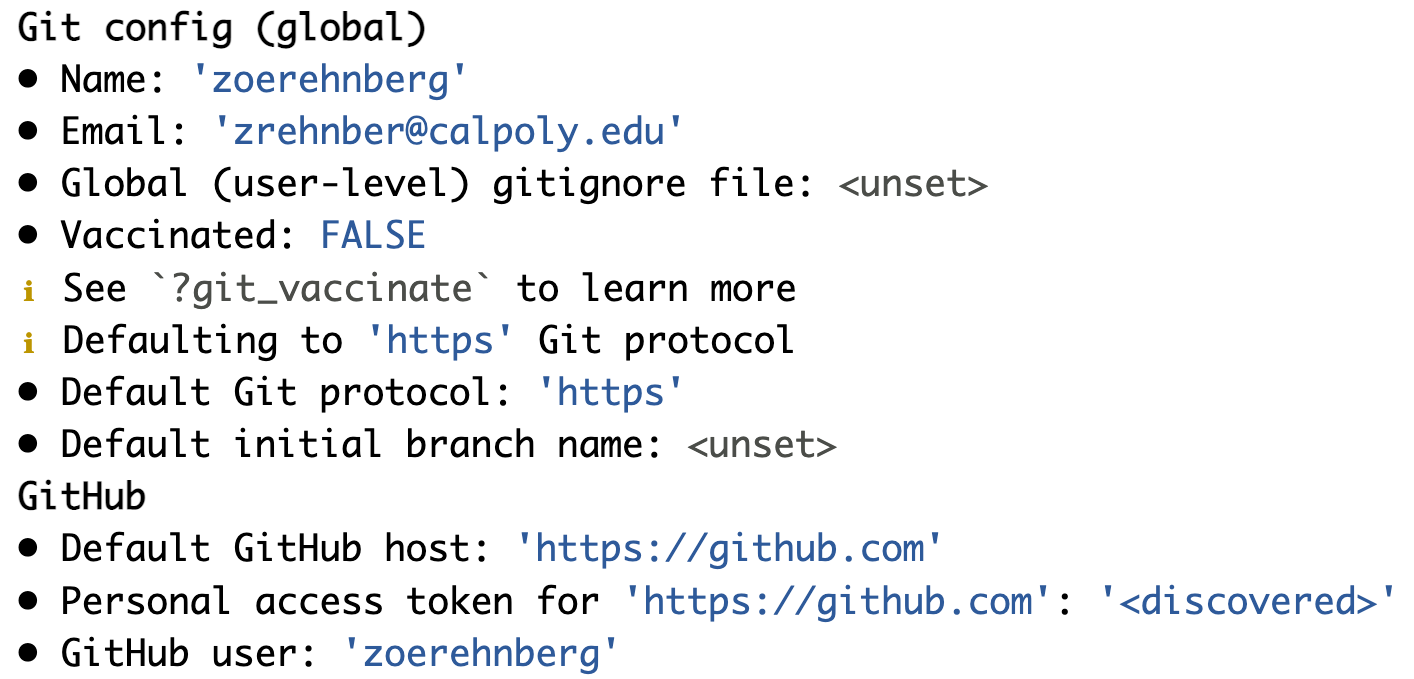ca_childcare_long |>
filter(age_group != "preschool") |>
mutate(age_group = str_to_title(age_group),
type = fct_recode(type,
"Center-Based" = "mc",
"Family-Based" = "mfcc")) |>
group_by(wealth_level, age_group, type, study_year) |>
summarize(upper_q = quantile(med_cost, .75),
lower_q = quantile(med_cost, .25),
med_cost = median(med_cost),
) |>
ggplot(aes(x = study_year, y = med_cost,
group = interaction(type, wealth_level))) +
geom_ribbon(aes(ymin = lower_q, ymax = upper_q, fill = type),
alpha = .15,
linetype = 0) +
geom_line(aes(color = type)) +
geom_point(aes(shape = fct_reorder2(wealth_level,
.x = study_year,
.y = med_cost),
color = type)) +
facet_wrap(vars(age_group)) +
scale_color_manual(name = "Childcare Type",
values = c("#045a8d","#fd8d3c")) +
scale_fill_manual(name = "Childcare Type",
values = c("#045a8d","#fd8d3c")) +
labs(subtitle = "Median Weekly Cost ($)",
y = "",
x = "Year",
shape = "County Wealth") +
scale_x_continuous(breaks = c(2008, 2010, 2012, 2014, 2016, 2018))