[1] "/Users/czmann/Documents/teaching/stat331/stat331-calpoly-s25/slides/week-1"Quarto & Reproducibility
Thursday, April 3
Today we will…
- Answer Clarifying Questions:
- Syllabus?
- Chapter 1 Reading?
- PA 1: Find the Mistakes?
- New Material
- Reproducibility
- Scripts + Notebooks
- Lab 1: Introduction to Quarto
Reproducibility & R Projects
Reproducibility
In computing: analyses can be executed again with identical results (either by you or by someone else!)
Discussion: Why does it matter?

Abstruse Goose
Principles of Reproducibility
You can to send your code to someone else, and they can jump in and start working right away.
This means:
- Files are organized and well-named.
- References to data and code work for everyone.
- Package dependency is clear.
- Code will run the same every time, even if data values change.
- Analysis process is well-explained and easy to read.
Principles of Reproducibility
You can to send your code to someone else, and they can jump in and start working right away.
This means:
- Files are organized and well-named.
- References to data and code work for everyone.
- Package dependency is clear.
- Code will run the same every time, even if data values change.
- Analysis process is well-explained and easy to read.
Paths
- A path describes where a certain file or directory lives.
This file lives in my user files Users/…
…on my account czmann/ …
…in my Documents folder …
…in a series of organized folders.
Absolute vs. Relative File Paths
absolute file path: full path from the root directory on your computer
relative file path: path based on the relationship with a current working directory in terms of a hierarchichy of directories
../is the relative path to a parent directory- examples to folow!
Warning
An absolute file path will only work on your computer!!
[1] "/Users/czmann/Documents/teaching/stat331/stat331-calpoly-s25/slides/week-1"Absolute vs. Relative File Paths

Working Directories in R
- Your working directory is the folder that
R“thinks it lives” in at the moment.- If you import or reference files, R will look in the working directory by default
- If you save things you have created, they save to your working directory by default.
Warning
If you are in practice of using setwd() to set a working directory in R FORGET THIS. We will be using other, better practice methods to set a working directory.
Reproducibility: Pulling it all together
Relative file paths allow someone else to run your code exactly (reproducibly!), as long as they
have everything organized the exact way that you do and
the same working directory
Enter R Projects!
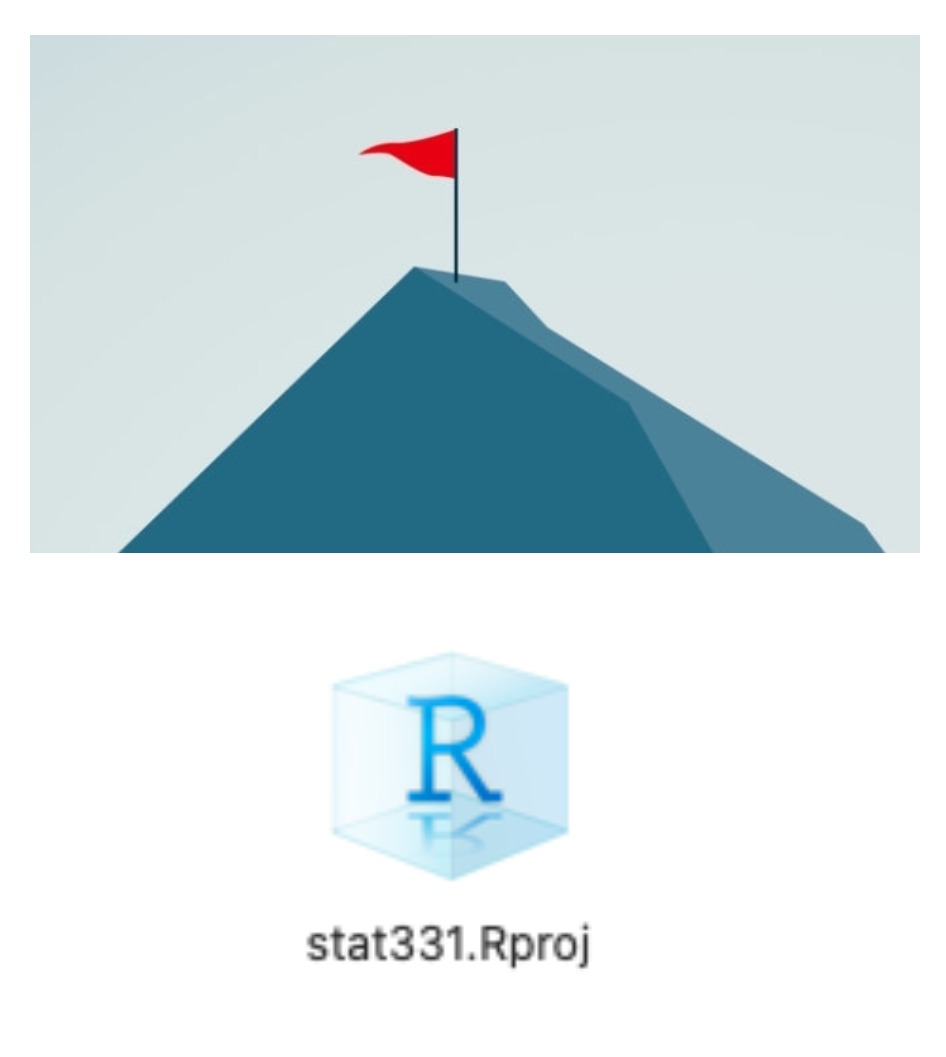
The Beauty of R Projects
- An R Project is basically a “flag” planted in a certain directory.
- When you double click an .Rproj file, it:
Opens RStudio
Sets the working directory to be wherever the .Rproj file lives.
Has any files open or elements in your environment that you last saved.
Links to GitHub, if set up (more on that later!)
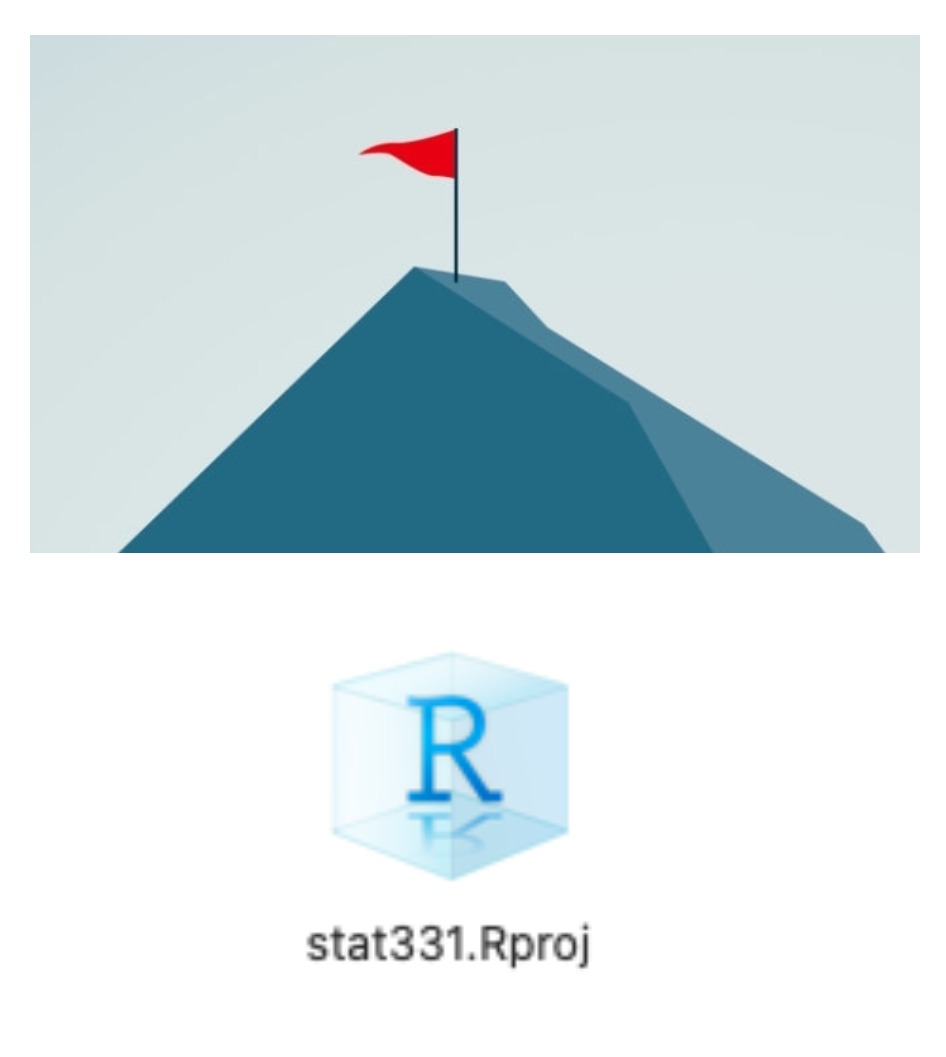
The Beauty of R Projects
R Projects are great for reproducibility!
- You can send anyone your folder with your .Rproj file and they will be able to run your code on their computer.
R Projects are great for organization
- Having a separate R project for every ..well.. project will keep your analyses separate and organized!
- Whenever you want to work on this class, double click the R Project you created to open everything up
Scripts + Notebooks
Scripts
- Scripts (
File > New File > R Script) are files of code that are meant to be run on their own.
Scripts can be run in RStudio by clicking the
Runbutton at the top of the editor window when the script is open.You can also run code interactively in a script by:
highlighting lines of code and hitting run.
placing your cursor on a line of code and hitting run.
placing your cursor on a line of code and hitting
ctrl + enterorcommand + enter.
Notebooks
Notebooks are an implementation of literate programming.
They allow you to integrate code, output, text, images, etc. into a single document.
E.g.,
- R Markdown notebook
- Quarto notebook
- Jupyter notebook
Reproducibility!
What is Markdown?
Markdown is a markup language.
It uses special symbols and formatting to make pretty documents.
Markdown files have the .md extension.
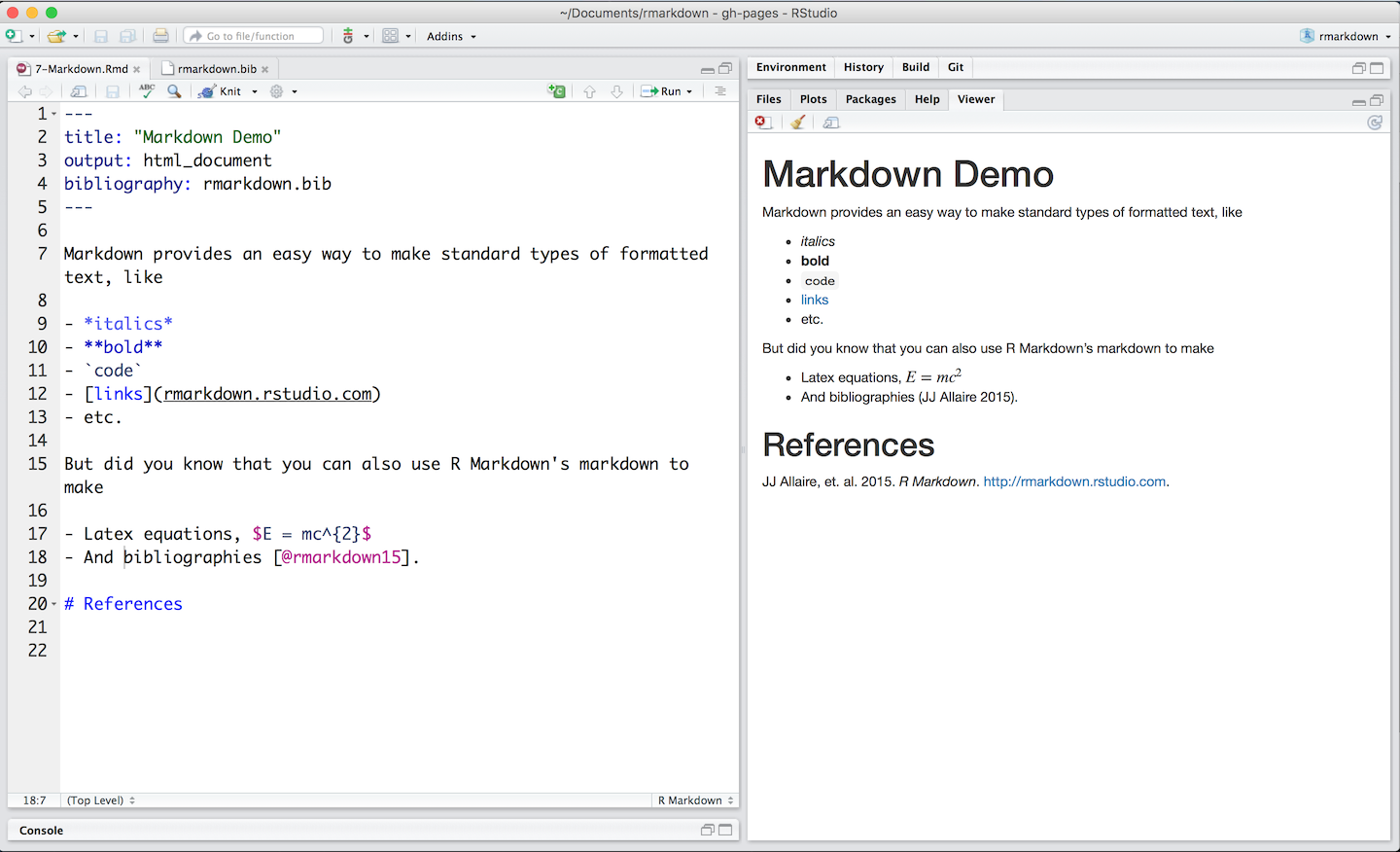
What is Quarto?
Quarto uses regular Markdown, AND it can run and display R code.
- (Other languages, too!)
- Quarto files have the .qmd extension.

- Quarto is the next generation R Markdown
Quarto - Rendering
To take your .qmd file and make it look pretty, you have to render it.

Rendering your Quarto Document


Rendering - What happens?
When you render:
- Your file is saved.
- The R code written in your .qmd file gets run in order.
- It starts from scratch, even if you previously ran some of the code.
- A new file is created.
- If your Quarto file is called “lab1.qmd”, then a file called “lab1.html” will be created.
- This will be saved in the same folder as “lab1.qmd”.
Rendering - Under the hood
Quarto CLI (command line interface) orchestrates each step of rendering:
- Process the executable code chunks with either
knitrorjupyter. - Convert the resulting Markdown file to the desired output.

Quarto Components

Quarto - Front Matter
- Configuration instructions: YAML
- Basic specifications like:
- Document type
- Title
- Author
- Date
- Fancier specifications (you will explore this in Lab 1!)

Quarto - Code
- “code chunks”
- output of code appears below the chunk
- good practice: divide your code throughout a document into steps in different chunks
- you specify how you want Quarto to handle code in each chunk in the final “rendered” document

R Code Options in Quarto
R code chunk options are included at the top of each code chunk, prefaced with a #| (hashpipe).
- These options control how the following code is run and reported in the final Quarto document.
- R code options can also be included in the front matter (YAML) and are applied globally to the document.



Quarto - Markdown
Anything other that code and output should be included as Markdown in a Quarto notebook
Some Markdown text basics:
- *text* – makes italics
- **text** – makes bold text
- # – makes headers
-  – includes images or HTML links
- < > – embeds URLs
Find more Markdown basics here.
#so many hashtags??
#’s are used in three different ways in Quarto documents…
- In MARKDOWN, they define HEADERS
- In YAML, they are preceded by a pipe | to define R CODE CHUNK OPTIONS
- In R CODE, they define a COMMENT

Quarto Working Directory
- Quarto automatically sets the working directory to be where the notebook you are working in is located
- THIS OVERRIDES R PROJECTS
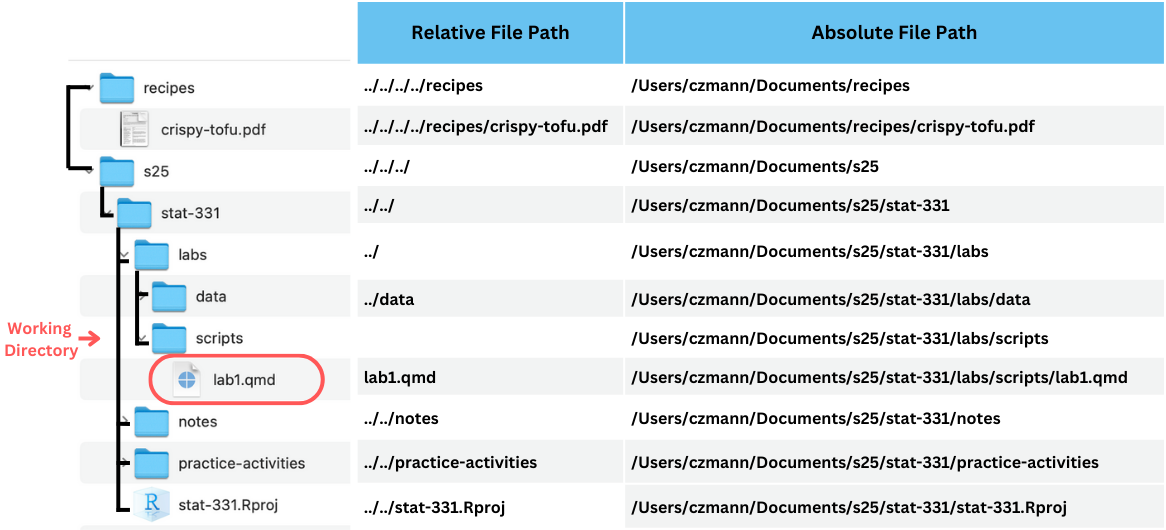
Quarto & Relative File Paths
Use relative file paths!
Remember that when you run code within a .qmd file or render it, the working directory is the directory where the .qmd file is saved.
Quarto Formats
Quarto makes moving between outputs straightforward.
- All that needs to change between these formats is a few lines in the front matter (YAML)!
Summary - Highlights of Quarto
Supports reproducibility!
- Code, output, figures, and text all in one place
Consistent implementation of pretty and handy features across different formats
- documents, presentations, websites, books, & more
Guardrails that are helpful when learning:
- E.g., YAML completion, informative syntax errors, etc.
Support for other languages like Python, Julia, Observable, and more.
Lab 1: Introduction to Quarto
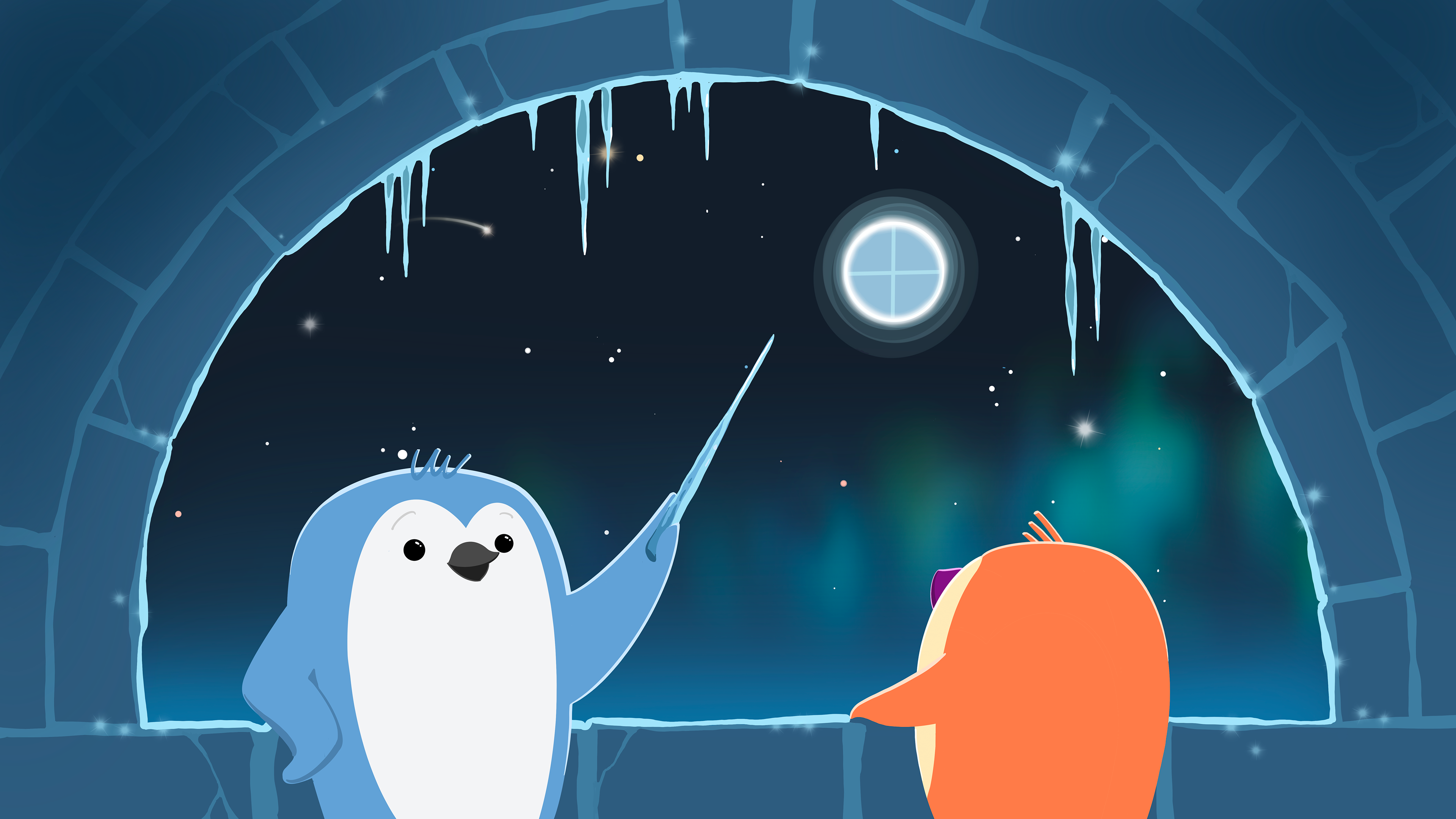
Artwork by Allison Horst
To do…
- Lab 1: Introduction to Quarto
- Due Monday 4/7 at 11:59pm
- Read Chapter 2: Importing Data + Basics of Graphics
- Check-in 2.1 + 2.2 due Tuesday (4/8) before class